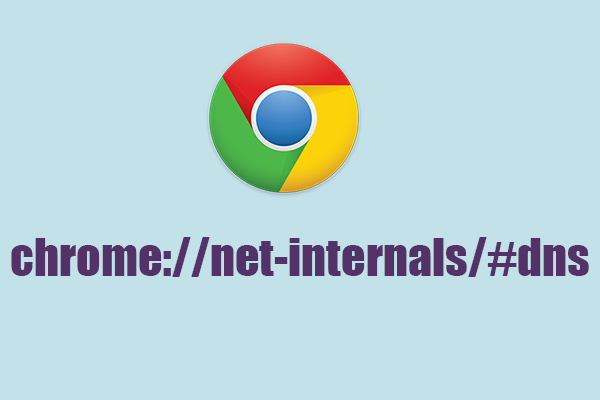Google Chrome provides a set of internal tools and diagnostics through its chrome://net-internals page, which includes features for monitoring and troubleshooting DNS (Domain Name System) resolution. The chrome://net-internals/dns section specifically offers insights into how Chrome resolves domain names and manages DNS cache. This comprehensive guide explores the functionalities, uses, and benefits of chrome://net-internals/dns for users and developers alike.
What is DNS and Why It Matters
DNS is a fundamental component of the internet infrastructure that translates human-readable domain names (like www.example.com) into IP addresses (such as 192.0.2.1) that computers use to communicate. Efficient DNS resolution is crucial for web browsing speed, security, and reliability.
Overview of Chrome.//Net-Internals/Dns
1. DNS Query Logging
- Functionality: Chrome://net-internals/dns logs DNS queries made by the browser, providing detailed information about each query, including timestamps, domain names, and query types (such as A records for IPv4 addresses and AAAA records for IPv6 addresses).
- Uses: Developers and network administrators can use this information to diagnose DNS-related issues, monitor DNS query performance, and identify potential misconfigurations or security concerns.
2. DNS Cache Inspection
- Functionality: Chrome maintains a DNS cache to store recently resolved domain names and their corresponding IP addresses. Chrome://net-internals/dns allows users to view the contents of this cache, including cached entries, expiration times, and cache sizes.
- Uses: Users can monitor cache utilization, troubleshoot stale DNS entries that may affect browsing performance, and manually clear the DNS cache if necessary.
3. Host Resolver Configuration
- Functionality: Chrome://net-internals/dns provides insights into the host resolver configuration used by the browser, including the DNS servers configured for DNS resolution, search domains, and other network settings.
- Uses: Network administrators and users can verify DNS server settings, troubleshoot network connectivity issues related to DNS, and ensure proper DNS server fallback mechanisms are in place.
How to Access Chrome.//Net-Internals/Dns
To access chrome://net-internals/dns in Google Chrome:
- Open Chrome Browser: Launch Google Chrome on your computer.
- Enter URL: Type chrome://net-internals/dns into the address bar and press Enter.
- Navigate Features: Explore the different sections and functionalities available under chrome://net-internals/dns to gather relevant information for diagnostics and troubleshooting.
Practical Applications and Benefits
– Troubleshooting DNS Issues: Quickly diagnose DNS-related problems such as DNS resolution failures, misconfigured DNS settings, or DNS cache inconsistencies.
– Network Performance Optimization: Identify and resolve DNS performance bottlenecks to improve web browsing speed and responsiveness.
– Security Analysis: Detect potential DNS spoofing or hijacking attempts by monitoring unexpected DNS query responses or unusual DNS cache entries.
Considerations and Security Tips
- Privacy: Chrome://net-internals/dns provides detailed insights into DNS activities within Chrome. Exercise caution when sharing or accessing this information, especially in shared or public environments.
- Expert Use: While useful for troubleshooting, chrome://net-internals/dns is primarily intended for developers and advanced users familiar with network diagnostics and DNS protocols.
Conclusion
Chrome://net-internals/dns is a powerful tool within Google Chrome that offers deep insights into DNS resolution processes, cache management, and network configurations. By leveraging chrome://net-internals/dns effectively, users can diagnose and resolve DNS-related issues, optimize network performance, and enhance overall browsing experience.